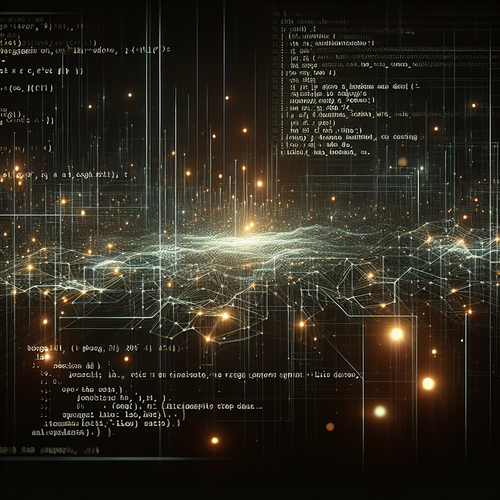Managing Servers with Cockpit: A Comprehensive Guide
Managing Servers with Cockpit: A Comprehensive Guide
Cockpit is a versatile web-based interface that enables administrators to manage Linux servers efficiently. This guide will take you through the steps to set up and use Cockpit for managing your server environment.
Prerequisites
- A running instance of a Linux server (e.g., Ubuntu, CentOS)
- Basic knowledge of Linux command line
- Internet connectivity for downloading Cockpit
Installing Cockpit
The installation steps vary slightly between different Linux distributions. Here we’ll cover Debian-based and Red Hat-based distributions.
For Debian-Based Systems
sudo apt update
sudo apt install cockpit
sudo systemctl enable --now cockpit.socketOnce installed, you can access Cockpit by navigating to https://your-server-ip:9090 in your web browser.
For Red Hat-Based Systems
sudo yum install cockpit
sudo systemctl enable --now cockpit.socketAccess Cockpit using the same method as above.
Using Cockpit to Manage Servers
Once logged into the Cockpit interface, you’ll encounter several management options:
- System Overview: Provides a snapshot of CPU, memory usage, and essential logs.
- Logs: View system logs and real-time log output to monitor activities.
- Services: Manage services, start, stop, or enable them for better resource management.
- Networking: Configure network interfaces, set up VPNs, and monitor network traffic.
- Software Updates: Keep your server up to date by checking for and applying software updates regularly.
Cockpit’s intuitive interface allows administrators to perform complex tasks with relative ease, making it ideal for managing multiple servers.
Troubleshooting Common Issues
Encountering issues with Cockpit is uncommon but here’s how to tackle some potential problems:
- If Cockpit doesn’t start, check the service status with
sudo systemctl status cockpit.socketand look for any errors. - Ensure the firewall allows connections on port 9090, which Cockpit uses:
sudo ufw allow 9090/tcpIf you encounter issues specific to Cockpit documentation, consider consulting their official documentation (Official site).
Summary Checklist
Here is a quick checklist to ensure your Cockpit setup and use are optimal:
- Install Cockpit using your distribution’s package manager.
- Enable and start the Cockpit service.
- Ensure network access over port 9090.
- Familiarize yourself with Cockpit’s interface and functionalities.
- Troubleshoot any connectivity or service issues.
For additional insights on installing Cockpit, refer to our previous tutorial on How to Install Cockpit on Linux for a detailed installation guide.